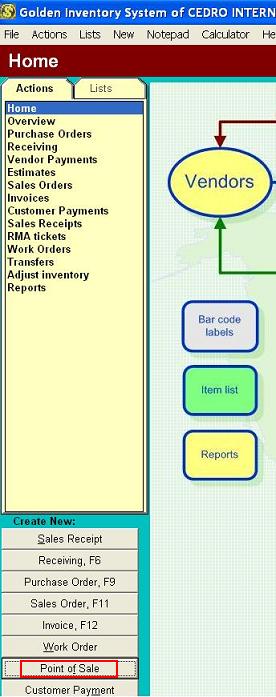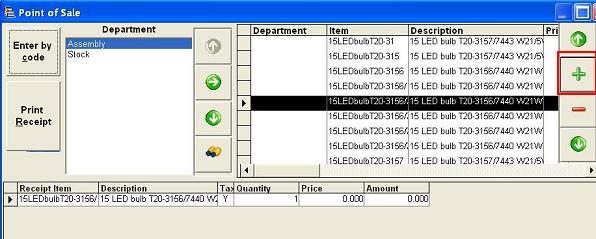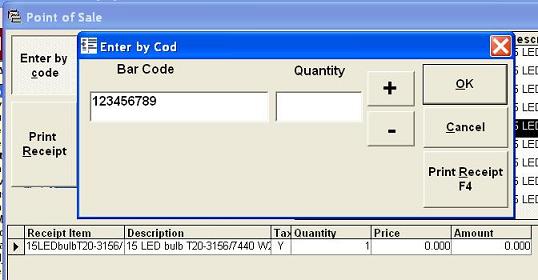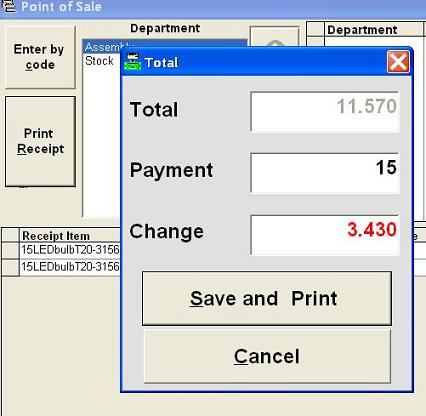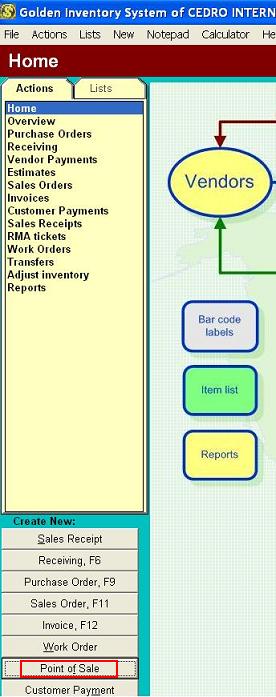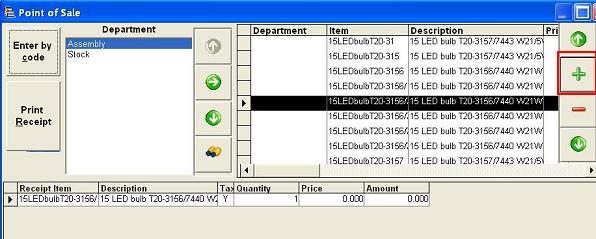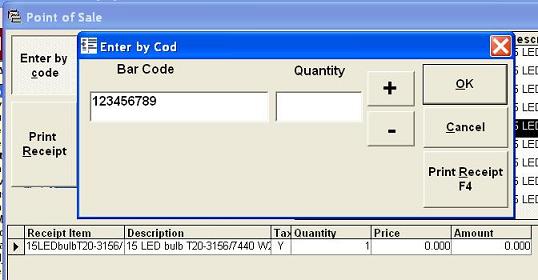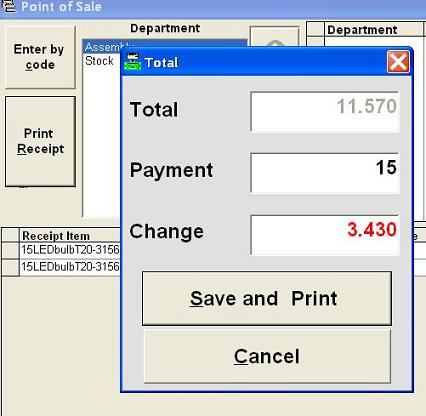How to use the Point of sale panel
Click on the button Point of Sale and you will see the Point of Sale form.
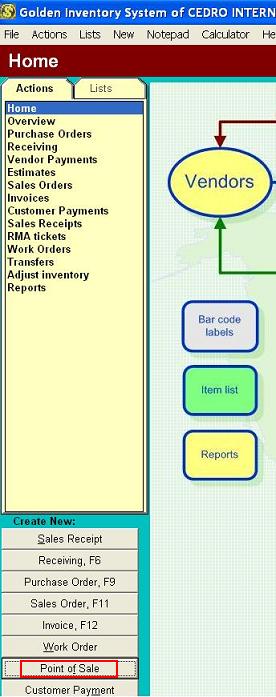
Find and select the sold product in the top of the Point of sale form. Click on the button
+ and the inventory program will add this item to the bottom of the Point of sale form.
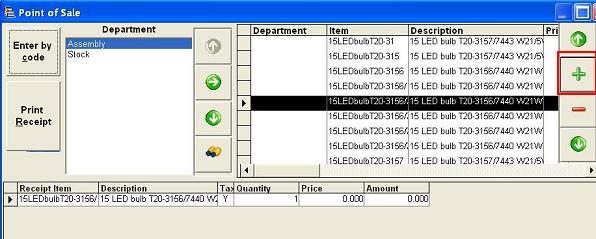
If you have barcode labels on your products use the the option
Enter by code.
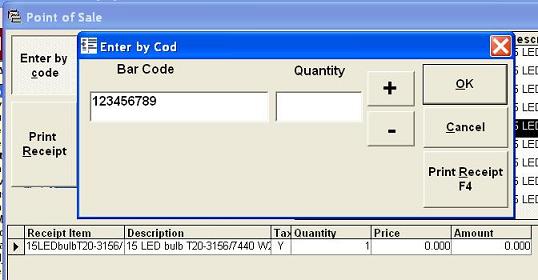
The inventory software will show the small box for entering barcodes from a barcode scanner. The inventory system will find needed products in the item list and add it to the bottom of the POS form.Once you have added all the sold goods you have to click the button
Print receipt. The program will show the dialog box with the total amount of the current sales receipt .
You only need to enter how much money was received from the buyer and give him the change. Then click the button
Save and Print and print the Sales receipt.
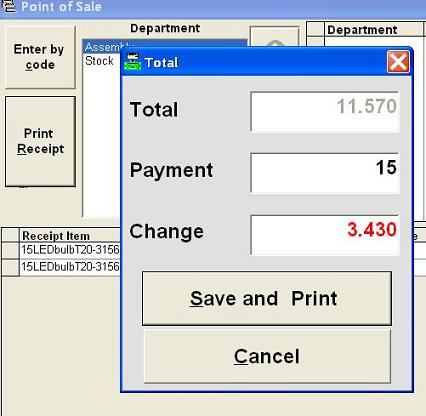
After that, the system will clear the point of sale panel and you'll be able to work with the next customer.
Next step
We will discuss the Return Merchandise Authorization (RMA) function in the inventory system
October, 16 2025
<--Previous step